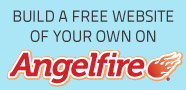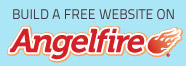Mood:
Topic: Computer Troubleshooting
60% CHANCE OF REVIVING A DEAD MOTHERBOARD
When we find out that our motherboard is defective, the common thing we do is to buy a replacement. With these easy and simple tips, you can save a lot of bucks.
Here's how you do it.
1. First we need some tools like:
- SOLDERING IRON/GUN (100watts or more), you can buy this at the electronics store. Make sure that its tip is pointed.
- DESOLDERING SUCTION, You can buy this at the electronics store.
- NAIL NIPPER; borrow from a parlor shop if you have to.
- THUMB FORCEP (choose the thinnest tip). You can buy forceps at the electronic and DIYS stores or borrow from a surgeon.
- LEAD "1mm diameter" or choose the thinnest.
- Magnifying lens - You can find this at the bookstore or optical clinic.
2. Now we're ready to start. Bear in mind to handle the motherboard on its edges only.
- Place the MB on the table. Using the magnifying glass, inspect for cold solder (those that are loosely soldered), loose and detached terminals then get your soldering gun and RESOLDER it. Add some lead if needed.
- Since the pins/terminals are too near from each other (ex: IC pins), there's a tendency of shorting nearby pins during the soldering process. Now use the desoldering suction to remove bulk leads on the terminals. The nipper is used to cut excess leads surrounding a pin.
- Use the forceps not your hand (unless you are Chris Evans). The forceps is used to hold in place the pin during the soldering process.
- Check both back and front of motherboard for loose terminals.
Cold solders are factory defects, which the Quality Inspector missed. Loose or detached terminals are from mishandling or because of excess heat; the lead melts and snaps from the board.
This is a simple and tough job; all you need is just a little patience.
It's easy man, Just that, RESOLDER it!
Nurse's Reminder: In working with this simple and tough job, always maintain proper body mechanics to prevent muscle strain.