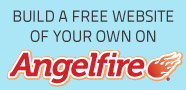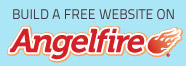Basics in Desktop Computer Troubleshooting Part 1
Mood:
 crushed out
Topic: Computer Troubleshooting
crushed out
Topic: Computer Troubleshooting
WARNING! All cables carry electric current. Be sure to hold only insulated part, keep your hands dry, and keep your body insulated by using dry rubber gloves. Make sure you are not grounded (Stay away from walls and off the floor). You may stand on top of a styrofoam or wear rubber shoes. Otherwise, you may not only get SHOCKED but you may SHORT sensitive parts in the computer.
- If your computer doesn't turn on (No lights and fan doesn't rotate)
a. There might be a power failure in your area, wait for power to come back (huh! Some people are damn stupid).
b. Check the circuit breaker, it might have tripped.
c. Check for loose cables. Probably there is no power entering your computer - reinsert all power cables at the back of your computer and also from the source. Be sure to insert cables properly.
d. Check the AVR or UPS if you're using one.
- Their cables might not be plugged in properly in the source.
- The fuse might have blown; you need to change this with the same ampere rating.
- Some UPS won't work if the battery is drained so let it charge for an hour before turning on your computer.
- If none of the above works then remove the AVR or UPS and plug your monitor and CPU directly to the power outlet and switch on your computer. Change your AVR or UPS if found defective (AVR or UPS are frontline protection for your computer against abrupt power change).
e. In this process you need to open the CPU and remove the ATX Power Supply
- Unplug all cables of the ATX PS from the motherboard, FDD, HDD, CD DVD ROM etc.
- Test the ATX power supply. Replace the power supply with same wattage if defective or bring it to the electronic shop for repair.
- To learn how to test the power supply without attaching to the motherboard click here >>
- If the ATX power supply is not defective, put it back and make sure all cables are properly in place. Go to the next step.
f. Have you just reset the BIOS? You could have forgotten to put the jumper back. (Note: Always remove the battery before attempting to reset/clear the CMOS. Afterwards return first the jumper then the battery.)